- Contents
Exchange Manager Help
Configure Global Account Business Rules
Use the Account tab on the General tab to configure business rules that apply globally at the account level.
To configure global account business rules
-
In the Navigation pane, click Clients.
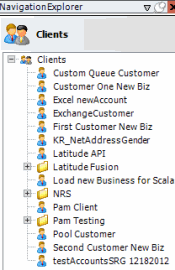
-
In the Clients pane, expand the appropriate folder and then double-click the client. The tab for the specified client appears in the Information pane.
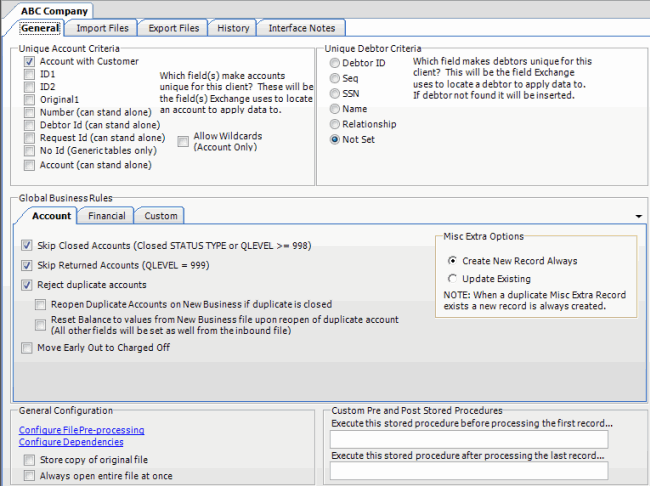
-
On the General tab in the Global Business Rules section, click the Account tab.
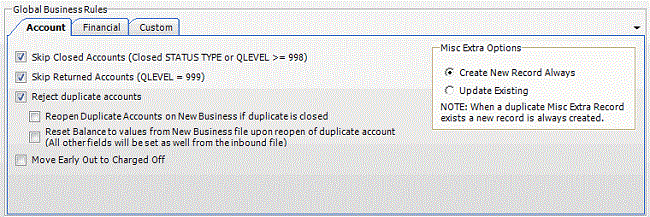
Skip Closed Accounts (Closed STATUS TYPE or QLEVEL >= 998): If selected, Exchange Manager doesn't update accounts that have a closed status or a queue level of 998 or higher when importing financial and maintenance data.
Skip Returned Accounts (QLEVEL = 999): If selected, Exchange Manager doesn't update accounts that have a queue level of 999 when importing financial and maintenance data.
Reject duplicate accounts: If selected, Exchange Manager updates the first account it matches and ignores the duplicate accounts. When you select this check box, you also have the following options:
Reopen Duplicate Accounts on New Business if duplicate is closed: If selected and an account in a new business file matches an existing closed account in Latitude, Exchange Manager reopens the closed account instead of importing the account as new business. Exchange Manager doesn't update the account information in Latitude unless you select the Reset Balance to values from new Business file upon reopen of duplicate account check box.
Reset Balance to values from new Business file upon reopen of duplicate account: If selected and you chose to reopen duplicate accounts, Exchange Manager updates the account balance and other information in Latitude with information in the new business file. If the account doesn't have a closed status in Latitude, Exchange Manager doesn't update the account with the information in the new business file.
Move Early Out to Charged Off: If selected, Exchange Manager moves accounts to a charged-off status.
Create New Record Always: If selected, Exchange Manager creates a Misc Extra record regardless of whether the Misc Extra record exists in Latitude.
Update Existing: If selected and the Misc Extra record exists, Exchange Manager updates the existing record. If the Misc Extra record does not exist, Exchange Manager creates a record.
-
Select one or more account business rules to apply and then, in the toolbar, click Save. The Update Comment dialog box appears.
-
In the Update Comment box, type a comment regarding your changes and then click OK.
Related Topics
Configure Global Financial Business Rules