- Contents
Exchange Manager Help
Create an Export File Layout Using the Query Tool
Use the Export Files tab to create an export file layout using the query tool.
To create an export file layout using the query tool
-
In the Navigation pane, click Clients.
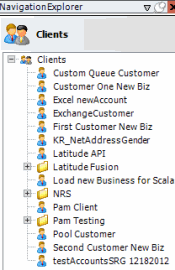
-
In the Clients pane, expand the appropriate folder and then double-click the client. The tab for the specified client appears in the Information pane.
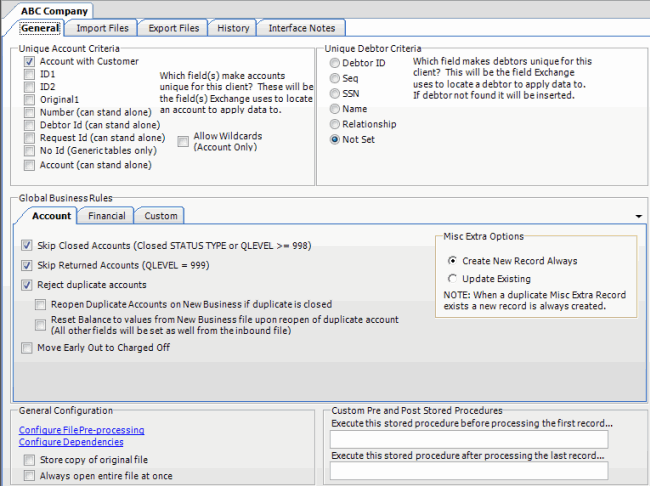
-
Click the Export Files tab.
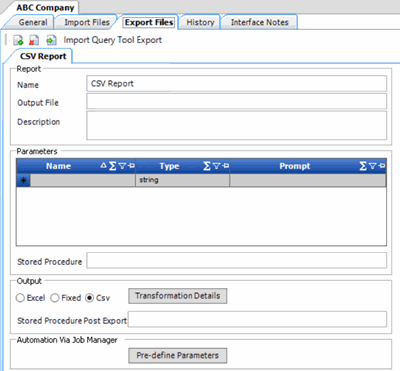
-
In the toolbar, click the Add icon. The New Export Name dialog box appears.
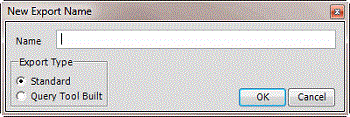
-
In the Name box, type a descriptive name.
-
For the export type, click Query Tool Built and then click OK. The system adds the export as a tab on the Export Files tab.
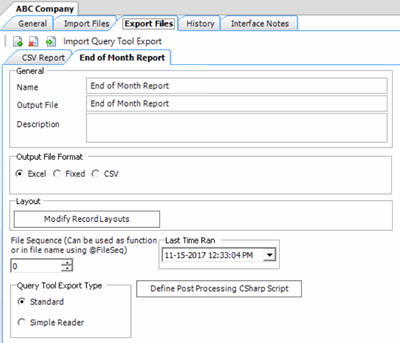
Name: Descriptive name of the export file.
Output File: Name to assign to the export file. You can name the file using the following methods:
-
Use a literal name, such as "Payment File".
-
Include dynamic information, such as a date and time stamp. For example, "PAYMENTFILE_@Date(MMddyyyy_hhmmss).txt," names the export file as "PAYMENTFILE," followed by the current date and time in the format indicated.
-
Include an aggregate value from the resultant dataset. For example, "Payment_@Value(sum(Amount)|Batchtype = ‘PU - Paid Us’|rec)_PAYMENT.txt," names the export file as "PAYMENT_[sum of the payments in the “Amount” column, where the type of payment is "PU," which is in the “Batchtype” column]_PAYMENT.txt. This aggregate value function takes three parameters @Value(expression|filter|tableIndex) separated by the | (pipe) character. TableIndex is the name of the detail record from the export definition.
Description: Description of the export file.
Excel: If selected, exports the data to a Microsoft Excel file.
Fixed: If selected, exports the data to a fixed-length flat file.
CSV: If selected, exports the data to a Comma-Separated Value file.
Delimiter: Character to use to separate data (for example, a comma or dash).
Qualifier: Character to use to differentiate the data from the delimiter (typically single or double quotes). For example, if the delimiter is a comma and your data contains a comma (such as "Smith, John"), the qualifier distinguishes between the comma in your data and the comma that delimits the data.
Modify Record Layouts: Opens the Query Tool Built Export dialog box to allow you to specify the criteria for retrieving accounts to export. For more information, see Create a Query for an Export.
File Sequence: Sequence number to assign to the end of the export file name to make the file name unique.
Last Time Ran: Date and time the export last ran.
Query Tool Export Type: Type of export.
Standard: Exports data from the Latitude database and stores it in tables.
Simple Reader: Exports data to a Reader. This option uses less memory. However, you cannot export to an Excel file, have detail groups, or relate detail records in a parent-child relationship.
Define Post Processing CSharp Script: Opens the Configure Query Tool Post Export Script window to allow you to define a C Sharp script to process the data after exporting it. For more information, see Define a C Sharp Script.
-
Complete the information and then, in the toolbar, click Save. The Update Comment dialog box appears.
-
In the Update Comment box, type a comment regarding your changes and then click OK.