- Contents
Invoices Help
Generate an Uncleared Checks Report
Use the Uncleared Checks Report to view a list of checks received from the customer that have not cleared the bank.
To generate an Uncleared Checks Report
-
In the Invoices window, from the Reports menu, click Uncleared Checks Report and then click Preview. The Report Viewer window appears.
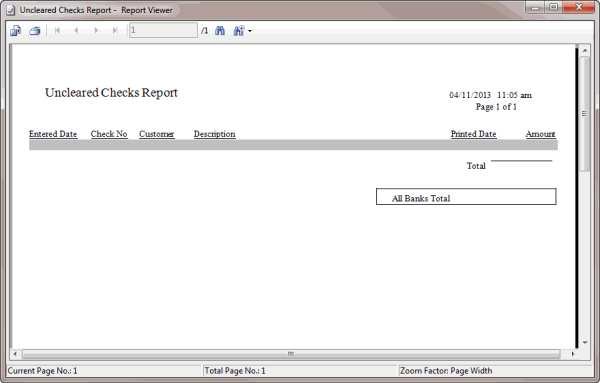
-
To export the report to a file, do the following:
-
In the menu bar, click the Export icon. The Export Report dialog box appears.
-
In the File name box, type a name for the report.
-
In the Save as type, click the type of file to export the report to and then click Save. When the export completes, a notification dialog box appears.
-
Click OK.
-
To print the report, do the following:
-
In the menu bar, click the Print icon. The Print dialog box appears.
-
Modify the settings as necessary and then click Print.
Note: You can also print the report from the Reports menu by clicking Uncleared Checks Report and then clicking Printer.