- Contents
Job Manager Help
Log on to Job Manager
Use the Interaction Collector Logon dialog box to log on to Job Manager. There are no Job Manager permissions in Latitude. Therefore, only provide the Job Manager executable to users trained to use the product.
To log on to Job Manager
-
Do one of the following:
-
On your desktop, click the shortcut to Job Manager.
-
Click Start > All Programs > Interactive Intelligence > Interaction Collector > Job Manager
The Interaction Collector Logon dialog box appears.
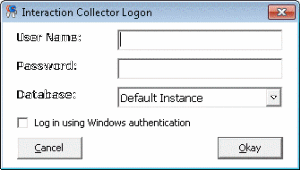
-
In the User Name box, type your Latitude user name.
-
In the Password box, type your Latitude password. As you type your password, periods display instead of the typed characters.
Note: Premises-based clients can use Windows authentication to bind Latitude users to their Windows identity to permit logging on to Latitude automatically. Windows authentication is not available for hosted clients. To log on using Windows authentication, select the Log in using Windows authentication check box and provide your Windows user name and password.
-
Click Okay. The Job Manager window appears.
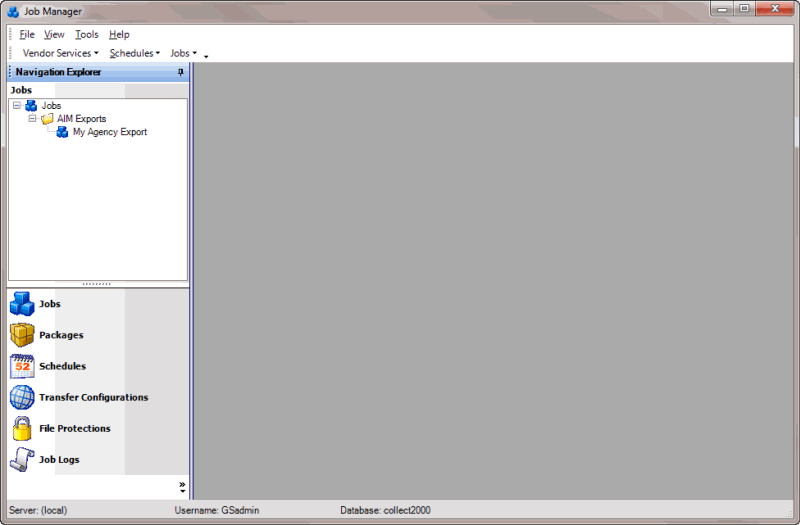
Related Topics
Overview of Job Manager Window