- Contents
Job Manager Help
Test a Transfer Configuration
Use the Transfer - [Transfer Configuration Name] tab to ensure that your organization configured the settings properly for connecting, uploading, and downloading files.
To test a transfer configuration
-
In the Navigation Explorer pane, click Transfer Configuration. The Transfer Configurations panel appears.
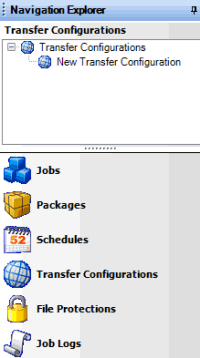
-
Do one of the following:
-
Right-click the transfer configuration and then click Transfer Configuration Properties.
-
Double-click the transfer configuration.
The Transfer - [Transfer Configuration Name] tab appears. Job Manager includes the name of the transfer configuration in the tab name.
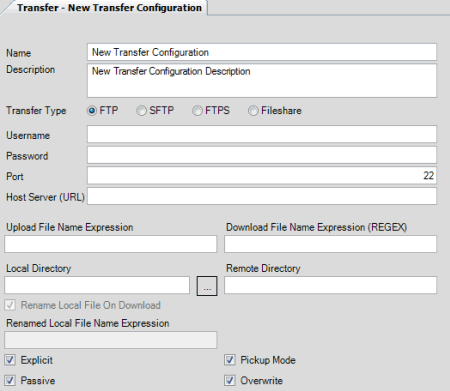
-
Do the following:
-
To test the connection settings, in the toolbar, click Test and then click Connect.
-
To test the file upload settings, in the toolbar, click Test and then click Upload.
-
To test the file download settings, in the toolbar, click Test and then click Download.
If any of the tests fail, Job Manager displays an error message. Click OK, modify the settings, and then retest.
Related Topics