- Contents
Job Manager Help
View Job Activity
Use the Monitor tab in the Information pane to view a snapshot of activity for the last and next occurrence of every job in Job Manager. Jobs display alphabetically by job category.
To view job activity
-
In the menu bar, click View and then click Monitor Grid. The Monitor tab appears in the Information pane. Jobs are grouped by job category.
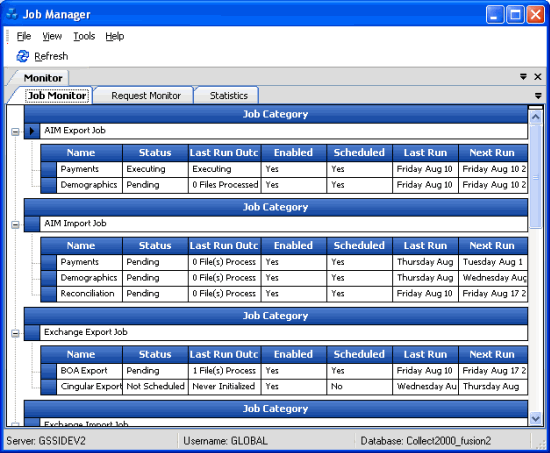
Name: Name of the job.
Status: Status of the job.
Last Run Outcome: Results of the last job run. To view detail for an error that occurred during processing, rest your mouse on the error message.
Enabled: Indicates whether Job Manager allows the job to run.
Scheduled: Indicates whether the schedule is active for the job.
Last Run: Date Job Manager last ran the job.
Next Run: Date Job Manager scheduled the job to run next.
-
To view jobs within a job category, click the plus sign (+) next to the job category.
-
To view requested jobs, click the Request Monitor tab.
-
To view statistical information, click the Statistics tab.
Related Topics