- Contents
Add an Email Address
Use the Add Email Address dialog box to add an email address to the account.
To add an email address
-
In the Reference Panel navigation bar, click Available Panels and then click Email.

-
In the Email toolbar, click Add.
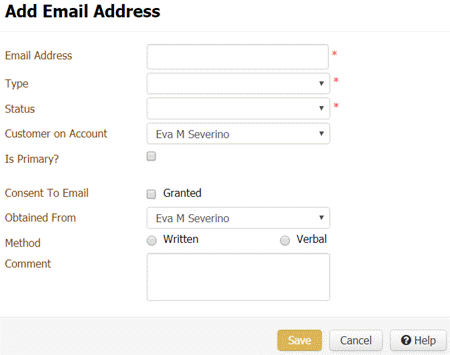
Email Address: Person's email address (for example, jdoe@myprovider.com).
Type: Type of email address, such as home or work.
Status: Status of the email address, such as good, bad, or unknown.
Customer on Account: Person associated to the email address.
Is Primary: If selected, the email address is the person's primary (default) email address.
Consent To Email: If selected, the person granted permission to send email messages to this email address. If cleared, the person denied permission to send email messages to this email address.
Obtained From: Name of the person who granted or denied permission to send email messages to this email address.
Method: Indicates whether the person granted permission verbally or in writing.
Comment: More information regarding the email address.
-
Complete the information and then click Save.



