- Contents
Attach a Document to an Account
Use the Documentation panel to attach an electronic document to the account. Latitude supports any document type, such as a Word document, Excel file, text file, or image. You must have the Attach Documentation Permission.
To attach a document to an account
-
In the Reference Panel navigation bar, click Available Panels and then click Documentation.

-
In the Documentation toolbar, click Attach Document.
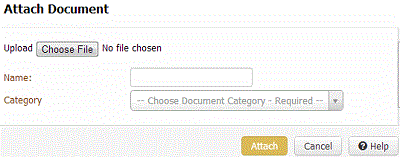
-
Do one of the following, depending on what your Internet browser allows:
-
Click Choose File. In the Open dialog box, locate the file to attach, click it, and then click Open.
-
Drag and drop a file onto Choose File.
-
In the Name box, type a name for the document.
-
In the Category list box, click the category to assign to the document.
-
Click Attach.



