- Contents
Modify Addresses and Phone Numbers on an RDN Case
Use the Case Details tab on the RDN Integration panel to modify debtor and co-debtor addresses and phone numbers on an RDN case.
To modify addresses and phone numbers on an RDN case
-
In the Task Panel navigation tree, click RDN Integration, click the tab for the case to modify, and then click the Case Details tab.
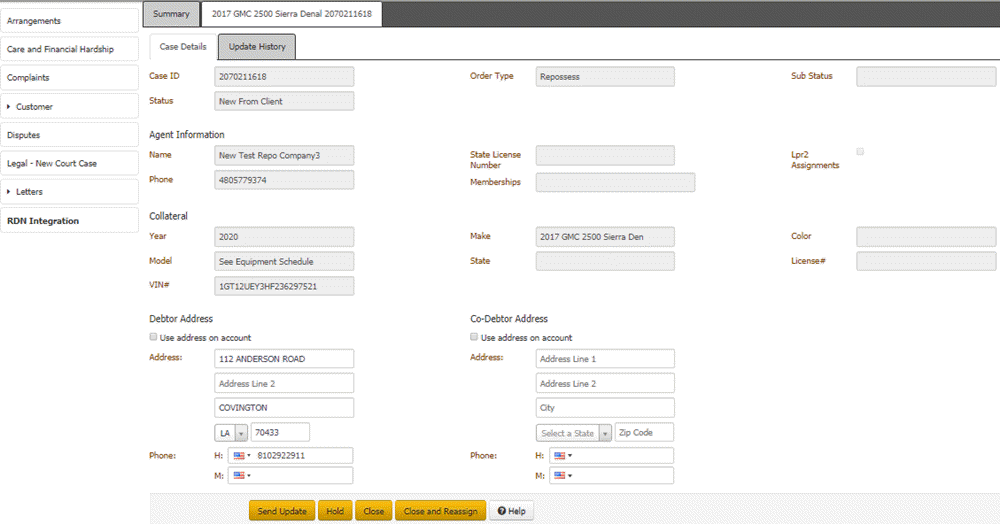
Debtor Address
Use Address on Account: If selected, uses the address on the account, instead of the one specified on this tab.
Address: Debtor's street address line 1, street address line 2, city, state, and postal code.
Phone: Debtor's home and mobile phone numbers.
Co-Debtor Address
Use Address on Account: If selected, uses the address on the account, instead of the one specified on this tab.
Address: Co-debtor's street address line 1, street address line 2, city, state, and postal code.
Phone: Co-debtor's home and mobile phone numbers.
-
Modify the addresses and phone numbers as necessary and then click Send Update.
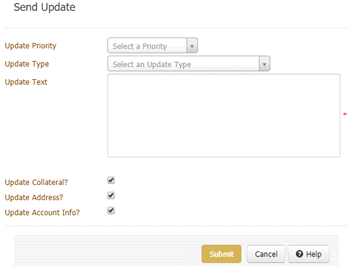
Update Priority: Urgency of the update for the recovery agent or agency.
Update Type: Type of update to send to RDN, such as account closed or address update.
Update Text: More information about the update.
Update Collateral?: If selected, you want to send collateral changes in Latitude to the RDN system. For more information about what data Latitude includes, see Case Updates.
Update Address?: If selected, you want to send address changes in Latitude to the RDN system.
Update Account Info?: If selected, you want to send account information changes in Latitude to the RDN system.
Note: Latitude doesn't update the RDN system automatically when you update collateral, address, or account information in Latitude. You must send an update to the RDN system.
-
Complete the information and ensure that you select the Update Address? check box.
-
click Submit. Latitude sends the updates to the RDN system and displays a message indicating such.
-
Click Close. Latitude adds a message to the Recent Updates data grid on the Case Details tab. Latitude also adds a row to the data grid on the Summary tab and includes a message about the update.
Related Topics
View RDN Case Detail and Update History
Release the Hold on an RDN Case



