- Contents
Reschedule or Dismiss a Timed Reminder
Use the Reminders dialog box to reschedule a reminder so that it reappears later or dismiss a reminder so that it doesn't reappear again. Reminders continue to appear periodically until you reschedule or dismiss them. We recommend that you dismiss reminders in a timely manner to minimize the effect on the work queue. For more information, see Queue Level Codes for queue level 000.
To reschedule or dismiss a timed reminder
-
If a reminder exists for an account associated to the desk that you are working and the scheduled date and time have passed, the Reminders dialog box appears.
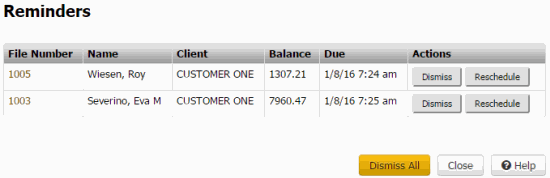
-
To display an account, click the account number. The Reminders dialog box closes.
-
To reschedule a reminder, do the following:
-
Click Reschedule. The Set Timed Reminder dialog box appears.
-
Modify the information and then click Save. For more information, see Set a Timed Reminder.
-
To dismiss a reminder, do one of the following:
-
To dismiss a single reminder, click Dismiss.
-
To dismiss all of the reminders, click Dismiss All.
The system reassigns the account to the queue level that applies based on account activity or condition.
-
To close the dialog box without rescheduling or dismissing the reminder, click Close. The Reminders dialog box reappears periodically until you reschedule or dismiss the reminder.



