- Contents
Reverse a Judgment
Use the Judgment tab to reverse judgment on an appealed case or when the court entered the judgment in error for the account. You must have the Award/Reverse Judgment Permission and Judgment Award Bucket Mappings Permission.
To reverse a judgment
-
In the Task Panel navigation tree, do one of the following:
-
To add a court case, click New Court Case, specify a court case number, and then click Save.
-
To modify a court case, click the court case number.
-
Click the Judgment tab.
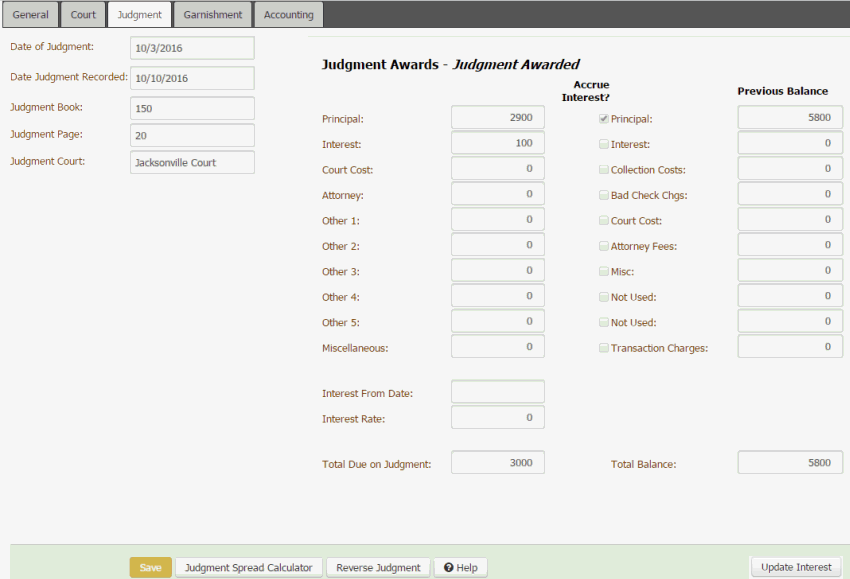
-
Click Reverse Judgment. A confirmation dialog box appears.
-
Click OK. The system clears the money buckets in the Previous Balance column on the Judgment tab and reverts the values on the account to their pre-judgment award amounts.
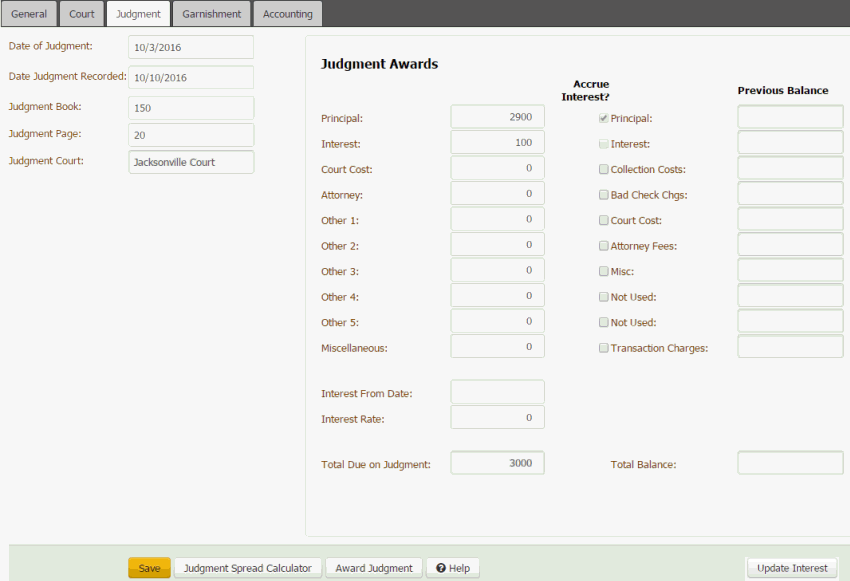
Related Topics
Award/Reverse Judgment Permission



