- Contents
View Account Notes
Use the Notes panel to view and filter notes for the account. You can filter notes by action code, result code, joined account, system-created, or user-created. You must have the View Private Notes Permission to view private notes.
To view account notes
-
In the Reference Panel navigation bar, click Available Panels and then click Notes.
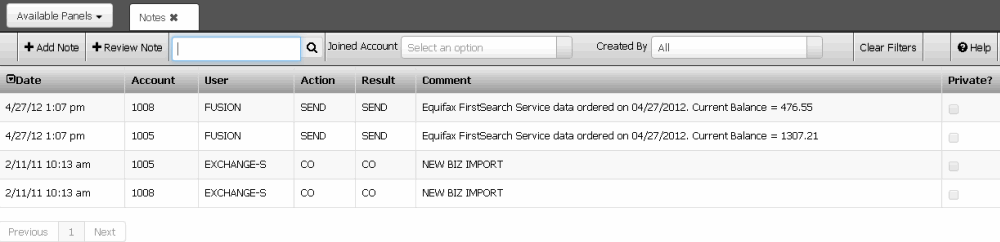
Joined Account: If selected, only displays notes for the specified joined account.
Created By: If selected, only displays notes for the specified user that created the note.
Clear Filters: Clears the specified filters and displays all notes.
Date: Date and time the system or a user created the note. Dates and times are based on your time zone.
Account: Number that the client assigned to identify the account.
User: User who created the note.
Action: Code that identifies the action taken on the account.
Result: Code that identifies the result of the action taken on the account.
Comment: Note detail.
Private: If selected, indicates that unauthorized users cannot view the note.
-
To display only the notes that meet specific criteria, in the Search box, type a word or phrase and then click the Search icon. Only notes that match the search criteria display in the data grid.
-
To display notes for a specific joined account only, in the Joined Account list box, click the joined account. Only notes for the specified joined account display in the data grid.
-
To display notes based on who created them, in the Created by list box, do the following:
-
To display only the notes that the system created, click System. Only notes that the system created display in the data grid.
-
To display only the notes that users created, click Users. Only notes that users created display in the data grid.
-
To display all notes, click All. Notes that the system or users created display in the data grid.
Tip: To clear the filters, click Clear Filters.



