- Contents
View Payment History Detail for an Account
Use the Transaction Detail dialog box to view payment detail for the account.
To view payment history detail for an account
-
In the Reference Panel navigation bar, click Available Panels and then click Payment History.

-
In the UID column, click the link. The Transaction Detail dialog box appears.
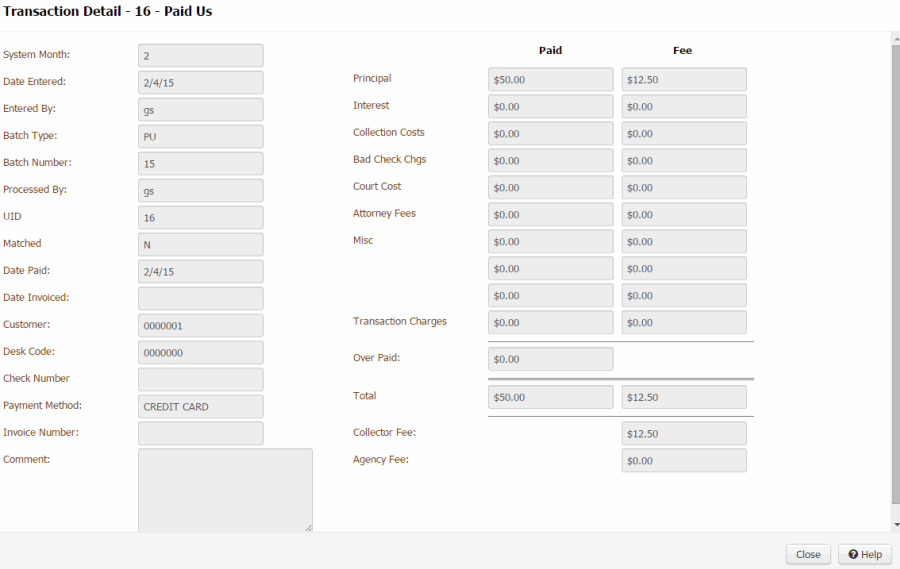
System Month: Processing month associated to the payment.
Date Entered: Date a user added the payment arrangement to the system.
Entered By: User who added the payment arrangement to the system. If you set up an API key and create a payment using another program (such as Exchange Manager), the user associated to the API key displays here.
Batch Type: Type of batch associated to the payment, which is also the payment type. For more information, see Payment Type Codes.
Batch Number: Number that Latitude assigned to identify the payment batch.
Processed By: User who processed the payment batch. If you set up an API key and process a payment using another program (such as Exchange Manager), the user associated to the API key displays here.
UID: Code that identifies the payment transaction.
Matched: Indicates whether the system matched the payment to a reversal and, therefore, didn't include it on the invoice.
Date Paid: Payment date.
Date Invoiced: Date the system invoiced the customer.
Customer: Customer associated to the account.
Desk Code: Code that identifies the desk that added the payment.
>>>> ORIGINAL //liquid/latitude.2021r1_systest/products/documentation/source/Liquid_Latitude_Help/View_Payment_History_Detail_for_an_Account.htm#2Inside PaymentHistoryPanel, new feature to change the desk of transaction is added.
when the button to change the desk is clicked it will open a popup with the available desk details. any of the desk can be selected to change the transaction desk.
Ordering and Filtering the desks is also present in the desk Popup.
There is a permission named "Change Payment Credit" available in administration section to give the option to change the transaction desk.
Once the desk is changed events will get created and gets added in the event panel.
On click of the three dots button, it will open a popup which will allow user to change desk.
This button is visible based on the permission “Change Payment Credit”
User can filter the desk codes based on the branch and select
Also has “All branches” in options which will display all desk codes
User can use search to search any desk code from the list
If user selects the same desk code then it will display below message:
A
==== THEIRS //liquid/latitude.2021r1_systest/products/documentation/source/Liquid_Latitude_Help/View_Payment_History_Detail_for_an_Account.htm#3Inside PaymentHistoryPanel, new feature to change the desk of transaction is added.
when the button to change the desk is clicked it will open a popup with the available desk details. any of the desk can be selected to change the transaction desk.
Ordering and Filtering the desks is also present in the desk Popup.
There is a new permission added named "Change Payment Credit" available in administration section to give the option to change the transaction desk.
Once the desk is changed events will get created and gets added in the event panel.
On click of the three dots button, it will open a popup which will allow user to change desk.
If “Change Payment Credit” permission is enabled then button is visible.
User can filter the desk by selecting a branch from the drop down.
Also has “All branches” in options which will display all desk codes
User can use search options to search any desk code from the list
If >>>> ORIGINAL //liquid/latitude.2020r1_systest/products/documentation/source/Liquid_Latitude_Help/View_Payment_History_Detail_for_an_Account.htm#2 user selects the same desk code then it will display below message:
>>>> ORIGINAL //liquid/latitude.2020r2_systest/products/documentation/source/Liquid_Latitude_Help/View_Payment_History_Detail_for_an_Account.htm#3 a user tries to change the desks by selecting the existing desks code then the below error message displays ==== THEIRS //liquid/latitude.2020r2_systest/products/documentation/source/Liquid_Latitude_Help/View_Payment_History_Detail_for_an_Account.htm#4 ==== THEIRS //liquid/latitude.2020r1_systest/products/documentation/source/Liquid_Latitude_Help/View_Payment_History_Detail_for_an_Account.htm#3 user selects the same desk code then it will display below message appears: ==== YOURS //dshettyv_liquid_latitude.2020r2_systest/products/documentation/source/Liquid_Latitude_Help/View_Payment_History_Detail_for_an_Account.htm a user tries to change the desks by selecting the existing desks code then the below error message displays <<<< ==== YOURS //dshettyv_liquid_latitude.2021r1_systest/products/documentation/source/Liquid_Latitude_Help/View_Payment_History_Detail_for_an_Account.htm <<<<
A
==== YOURS //dshettyv_liquid_latitude.2022r1_systest/products/documentation/source/Liquid_Latitude_Help/View_Payment_History_Detail_for_an_Account.htm <<<<Check Number: Check number associated to the payment.
Payment Method: Form of payment (for example, cash, check, credit card).
Invoice Number: Invoice number for the payment.
Comment: More information regarding the payment.
Money Buckets: Money buckets associated to the payment.
Paid: Amount of the payment assigned to the money bucket.
Fee: Collection fee associated to the money bucket amount.
Overpaid: Overpayment amount (amount paid less the account balance).
Total: Totals for payment and fee amounts.
Collector Fee: Total collector fees (sum of the fees for all the money buckets).
Agency Fee: Total agency fees.
-
When finished viewing the information, click Close.



