- Contents
Latitude Console Help
Create a Query Condition
Use the Conditions pane in a query tool window to specify the criteria for which data to include in the query results.
To create a query condition
-
In the Data Selection pane, click the plus sign (+) next to a folder to expand it.
-
Drag and drop a data item into the Conditions pane. A dialog box appears, which allows you to specify the criteria. The title of the dialog box and the information displayed depend on the condition selected. The following example shows the Desk dialog box that appears when you drag and drop the Desk data item into the Conditions pane.
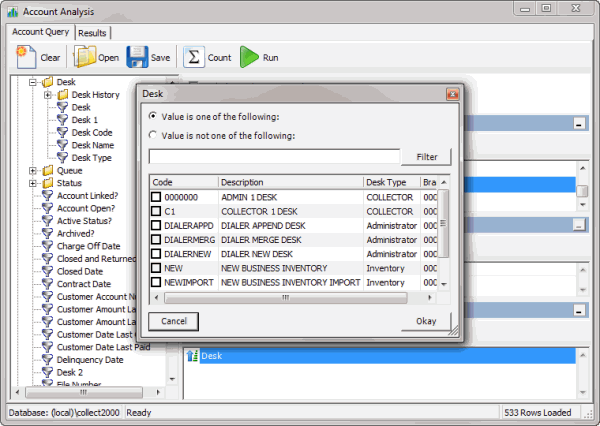
-
In the dialog box, specify the criteria and then click Okay. The condition appears in the Conditions pane. In the following example, the condition indicates you want to include in the query results accounts assigned to the "Collector 1 Desk."
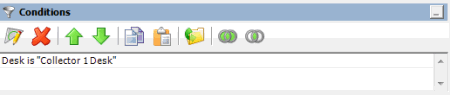
-
Drag and drop more data items as necessary.
-
To modify the order of the conditions, do the steps to Modify the Order of Query Conditions.
-
To group conditions for evaluation, do the steps to Group Conditions for Evaluation.
-
To specify if a condition is optional or required, do the steps to Set a Query Condition to Optional or Required.
Related Topics