- Contents
Latitude Console Help
Log on to Latitude Console
Use the Latitude Login dialog box to log on to Latitude Console. The options and features in Latitude Console that are available to you are based on your assigned permissions.
To log on to Latitude Console
-
Do one of the following:
-
On your desktop, click the shortcut to Latitude Console.
-
Click Start > All Programs > Interactive Intelligence > Interaction Collector > Latitude
The Latitude Login dialog box appears.
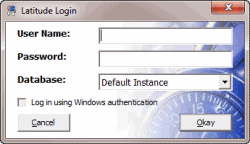
-
In the User Name box, type your Latitude user name.
-
In the Password box, type your Latitude password. As you type your password, periods display instead of the typed characters.
Note: Premises-based clients can use Windows authentication to bind Latitude users to their Windows identity to permit logging on to Latitude automatically. Windows authentication is not available for hosted clients. To log on using Windows authentication, select the Log in using Windows authentication check box and provide your Windows user name and password.
-
Click Okay. The Main Menu window appears.
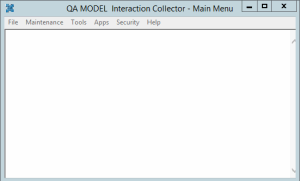
Related Topics
Introduction to Latitude Console