- Contents
Latitude Console Help
Modify a Pool Queue
Use the Modify Existing Pool window to modify a pool queue.
To modify a pool queue
-
In the Main Menu window, from the Tools menu, click Pool Queue Manager. The Pool Queue Manager window appears.
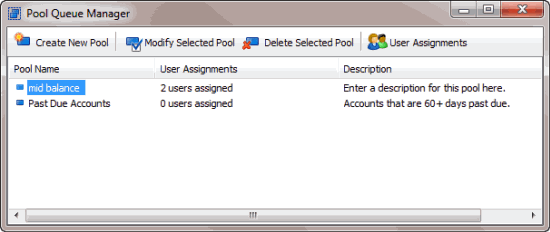
-
In the data grid, click the pool queue.
-
In the toolbar, click Modify Selected Pool. The Modify Existing Pool window appears.
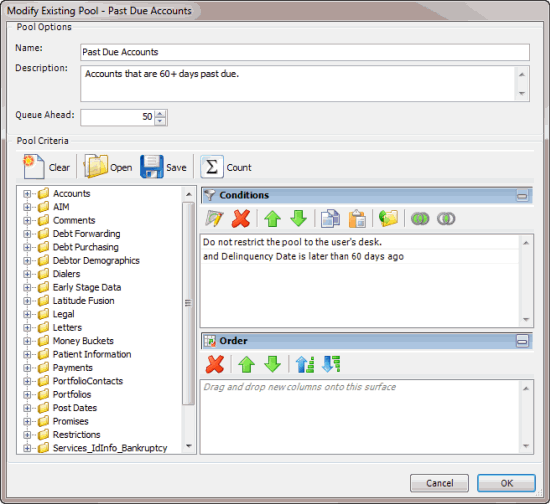
-
Modify the query as necessary.
-
To save the query, do the following:
-
In the toolbar, click Save. The Save Query Dialog box appears.
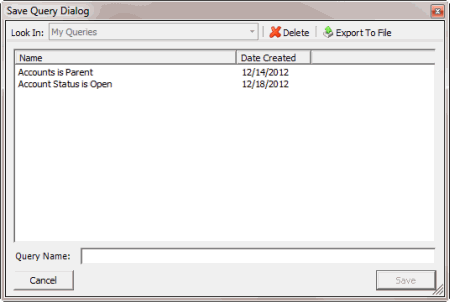
-
In the Query Name box, type a name for the query and then click Save.
Tip: To overwrite an existing query, in the Name column, click the query to overwrite and then click Save.
-
Click OK.
-
To assign users to the pool queue, do the steps to Assign Users to a Pool Queue.
Related Topics