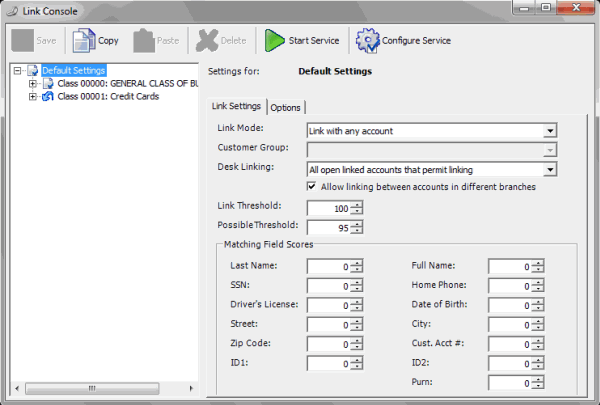- Contents
Link Console Help
Log on to Link Console
Use the Latitude Logon dialog box to log on to Link Console.
To log on to Link Console
-
Do one of the following:
-
On your desktop, click the shortcut to Link Console.
-
Click Start > All Programs > Interactive Intelligence > Interaction Collector > Link Console
The Latitude Logon dialog box appears.
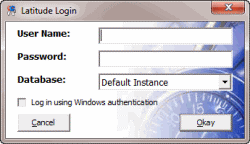
-
In the User Name box, type your Latitude user name.
-
In the Password box, type your Latitude password. As you type your password, periods display instead of the typed characters.
Note: To log on using Windows authentication, select the Log in using Windows authentication check box and provide your Windows user name and password.
-
Click Okay. The Link Console window appears.