- Contents
WorkFlow Designer Help
Set a Query Condition to Optional or Required
Use the Conditions pane of the Select Accounts page to set a query condition to optional or required. The query designer sets conditions to "required" by default. If a query has a single condition, the query requires that condition and you cannot set it to optional. If a query has more than one condition, you can set each condition that follows the first condition in the list to required or optional. For more information about Boolean operators, see Boolean Operators.
To set a query condition to optional or required
-
Ensure that you are on the Select Accounts page. For more information, see Select and Configure Conditions.
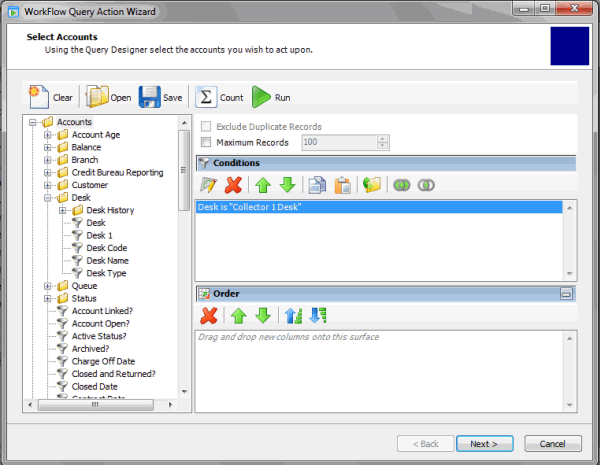
-
In the Conditions pane, do one of the following:
-
To change a query so that only one condition has to be true for an account to appear in the query results, click the second condition and then, in the toolbar, click the OR icon
 .
The condition changes from "and" to "or."
.
The condition changes from "and" to "or." -
To change the query so that the query requires both conditions for an account to appear in the query results, click the second condition and then, in the toolbar, click the AND icon
 .
The condition changes from "or" to "and."
.
The condition changes from "or" to "and."
-
To save the query, do the following:
-
In the toolbar, click Save. The Save Query Dialog box appears.
-
To save a new query, in the Query Name box, type a name for the query and then click Save.
-
To save to an existing query, click the query name and then click Save.