- Contents
AIM Help
Generate a Batch Details Report
Use the Batch Details pane to generate a Batch Details report. The report displays details for imported payment transactions.
To generate a Batch Details report
-
In the menu bar, click Reports, click Processing, click Payments, and then click Batch Details. The Batch Details pane appears.
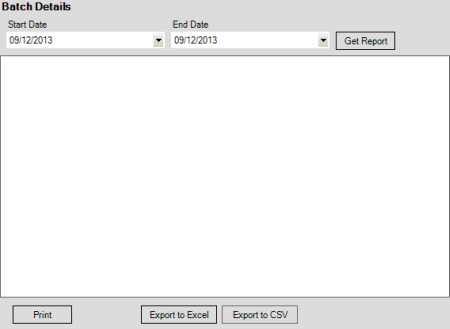
-
In the Start Date list box, click the start date for which to display data.
-
In the End Date list box, click the end date for which to display data.
-
Click Get Report.
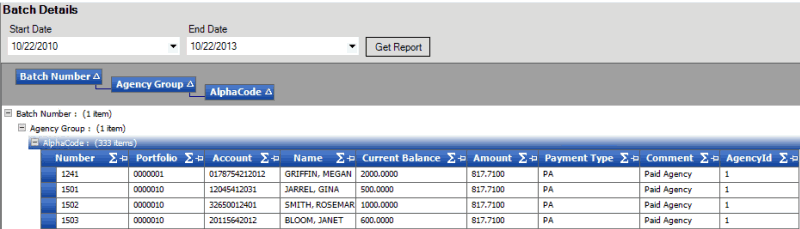
-
To modify the report view, see Report Options.
-
To print the report, click Print.
-
To export the report to a Microsoft Excel file, do the following:
-
Click Export to Excel. The Save As dialog box appears.
-
In the File name box, type a name for the file and then click Save.
-
To export the report to a Comma Separate Value (CSV) file, do the following:
-
Click Export to CSV. The Save As dialog box appears.
-
In the File name box, type a name for the file and then click Save.