- Contents
AIM Help
Generate an Active Post Dated Transactions Report
Use the Active Post Dated Transactions pane to generate an Active Post Dated Transactions report. The report displays active post-dated transactions (PDT) that AIM imported. Each time AIM processes a PDT file, AIM sets previous PDTs to inactive.
To generate an Active Post Dated Transactions report
-
In the menu bar, click Reports, click Processing, click Post_Dated_Transactions, and then click Active Post Dated Transactions. The Active Post Dated Transactions pane appears.
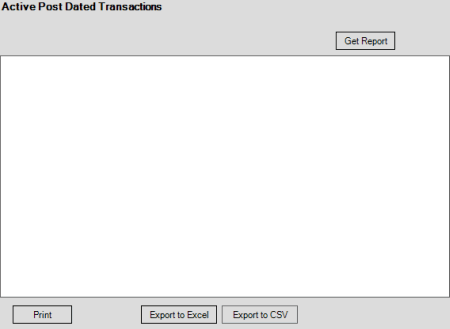
-
Click Get Report.

-
To modify the report view, see Report Options.
-
To print the report, click Print.
-
To export the report to a Microsoft Excel file, do the following:
-
Click Export to Excel. The Save As dialog box appears.
-
In the File name box, type a name for the file and then click Save.
-
To export the report to a Comma Separate Value (CSV) file, do the following:
-
Click Export to CSV. The Save As dialog box appears.
-
In the File name box, type a name for the file and then click Save.