- Contents
Liquid Latitude Help
Place an RDN Case on Hold
Use the RDN Integration panel to place an RDN case on hold to stop the recovery process temporarily. For example, you can place a case on hold while you investigate a customer's complaint.
To place an RDN case on hold
-
In the Task Panel navigation tree, click RDN Integration and then click the tab for the case to put on hold.
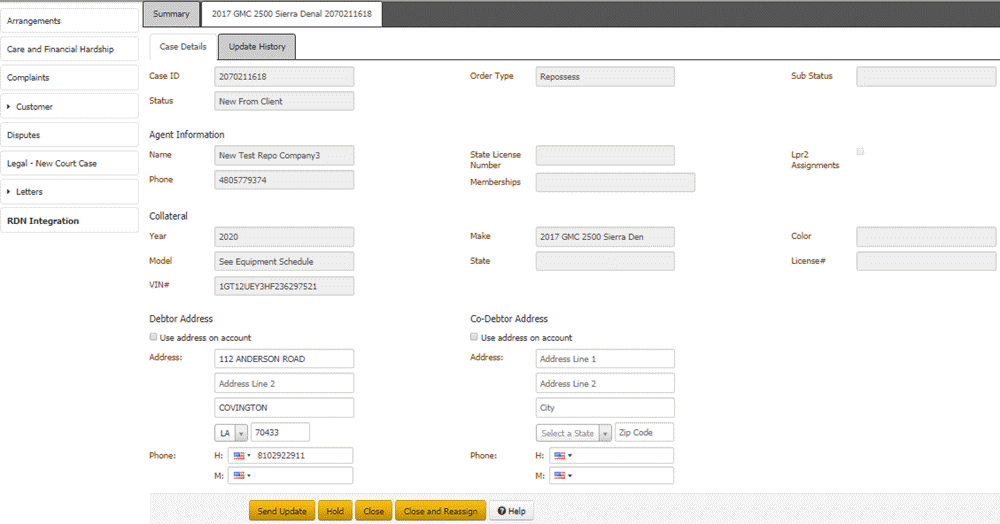
-
Click Hold.
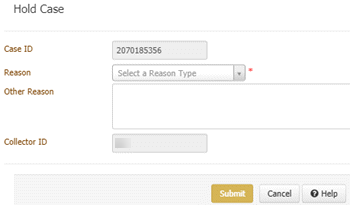
Case ID: Number that the RDN system assigned to identify the case.
Reason: Reason for placing the case on hold.
Other Reason: Comments regarding the reason for placing the case on hold.
Collector ID: Code that identifies the user who's placing the case on hold.
-
Complete the information and then click Submit. Latitude sends the hold request to the RDN system. If sent successfully, the RDN system notifies the agent to stop the recovery process. Latitude places the case on hold and displays a message indicating such.
-
Click Close. Latitude adds a message to the Recent Updates data grid on the Case Details tab. Latitude also adds a row to the data grid on the Summary tab and includes a message about the hold.
Related Topics
Release the Hold on an RDN Case