- Contents
AIM Help
Generate a Duplicate Legal Ledger Entries by Created Date Report
Use the Duplicate Legal Ledger Entries by Created Date pane to generate a Duplicate Legal Ledger Entries by Created Date report. The report displays duplicate legal ledger entries, sorted by the date created.
To generate a Duplicate Legal Ledger Entries by Created Date report
-
In the menu bar, click Reports, click Legal, click Cost_and_Fees, and then click Duplicate Legal Ledger Entries by Created Date. The Duplicate Legal Ledger Entries by Created Date pane appears.
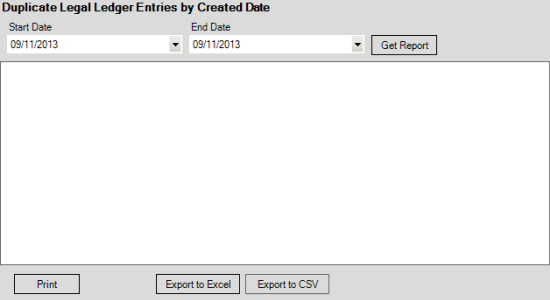
-
In the Start Date list box, click the start date for which to display data.
-
In the End Date list box, click the end date for which to display data.
-
Click Get Report.
-
Click the plus sign (+) to expand sections of the report.

-
To modify the report view, see Report Options.
-
To print the report, click Print.
-
To export the report to a Microsoft Excel file, do the following:
-
Click Export to Excel. The Save As dialog box appears.
-
In the File name box, type a name for the file and then click Save.
-
To export the report to a Comma Separate Value (CSV) file, do the following:
-
Click Export to CSV. The Save As dialog box appears.
-
In the File name box, type a name for the file and then click Save.



