- Contents
AIM Help
Generate a Payment History Report
Use the Payment History pane to generate a Payment History report. The report displays payments received within the specified date range.
To generate a Payment History report
-
In the menu bar, click Reports and then click Payment History. The Payment History pane appears.
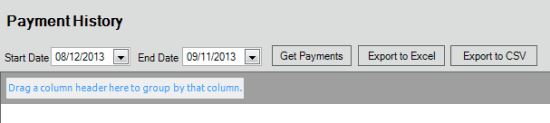
-
In the Start Date list box, click the start date for which to display data.
-
In the End Date list box, click the end date for which to display data.
-
Click Get Payments.
-
Click the plus sign (+) to expand sections of the report.
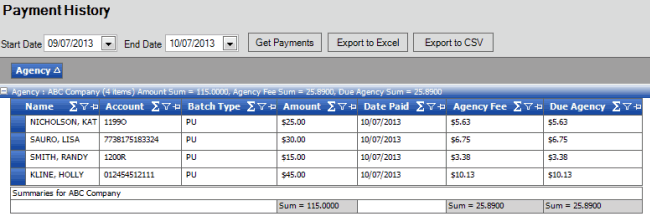
-
To modify the report view, see Report Options.
-
To export the report to a Microsoft Excel file, do the following:
-
Click Export to Excel. The Save As dialog box appears.
-
In the File name box, type a name for the file and then click Save.
-
To export the report to a Comma Separate Value (CSV) file, do the following:
-
Click Export to CSV. The Save As dialog box appears.
-
In the File name box, type a name for the file and then click Save.



