- Contents
AIM Help
Set Custom Filter Criteria for a Report
Use a report pane or window to customize selection criteria for any column in a report.
To set custom filter criteria for a report
-
Open a report pane or window.

-
In the column heading of the column to filter, click the Funnel icon. A list of options for the specified column appears.
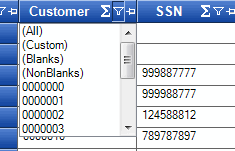
-
Click (Custom). The Enter Filter Criteria for... dialog box appears.
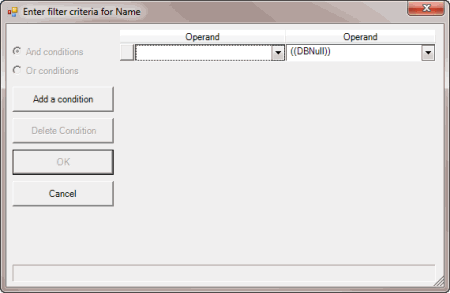
-
In the Operand list box, click an operator. For more information, see Custom Filter Operations.
-
In the Operand list box, click or type an operand. In the following example, the operator is "= Equals" and the operand is "Collections Plus Services." The condition appears in the lower portion of the dialog box. For example, "[Name] = "Collections Plus Services."
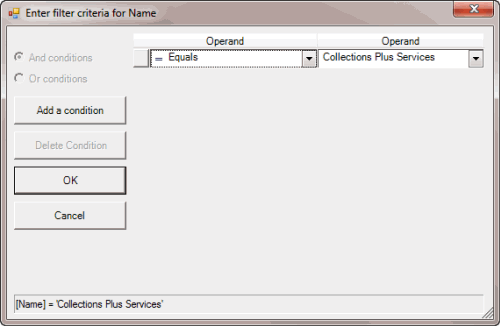
-
To add a condition, click Add a condition. AIM adds a blank operator and operand. Complete the information.
-
To delete a condition, click the condition and then click Delete Condition.
-
If you set multiple conditions, do one of the following:
-
To set the filter so that all the conditions have to be true for an account to appear in the results, click And conditions. For example, customer does not equal "0000001 - CUSTOMER ONE" and customer does not equal "0000002 - CUSTOMER TWO" means that you want to see accounts for all customers except Customer One and Customer Two.
-
To set the filter so that only one condition has to be true for an account to appear in the results, click Or conditions. For example, customer equals "0000001 - CUSTOMER ONE" or customer equals "0000002 - CUSTOMER TWO" means that you only want to see accounts for Customer One or Customer Two.
-
When finished, click OK.



