- Contents
AIM Help
Specify General Global Settings
Use the General tab in the Options window to specify general global settings, such as email messaging, File Transfer Protocol (FTP), export, and import settings.
To specify general global settings
-
In the menu bar, click Tools and then click Options. The Options window appears with the General tab selected.
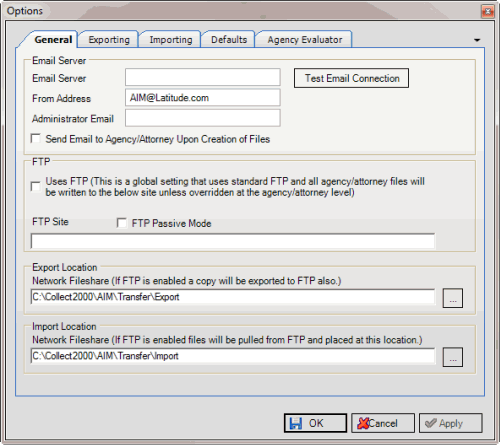
Email Server
Email Server: Name of the email server. For more information, contact your network administrator or Latitude by Genesys Support.
From Address: Email address to display in the From box when AIM sends emails to agencies and attorneys as notification that new files are ready.
Administrator Email: Internal email address to receive notification when AIM generates files.
Send Email to Agency/Attorney Upon Creation of Files: If selected, AIM sends email messages to agencies and attorneys when it generates files. To use this option, specify FTP settings and ensure that valid email addresses exist for agency and attorney contacts.
FTP
Use FTP: If selected, AIM creates files automatically on your organization's FTP site for each agency and attorney. AIM creates a subdirectory within the specified directory for each agency and attorney.
FTP Site: Path to the FTP site, excluding "ftp://" or ""ftps://." For example, "files.debtsoftware.com."
FTP Passive Mode: If selected, AIM uses passive mode for FTP providers.
Export Location
Network Fileshare: Location on the network to which to copy export files.
Import Location
Network Fileshare: Location on the network to which to copy import files.
Notes:
-
An example of a shared drive is "\\BIGSERVER\AIM". An example of a physical path (non-shared) is "\\BIGSERVER\D:$\AIM".
-
The system creates subdirectories within the specified directories for each agency and attorney.
-
If you selected to use FTP, AIM copies the export and import files to the FTP site also.
-
Complete the Email Server section and then click Test Email Connection. The Email Verification dialog box appears.
-
In the To box, type the receiving email address and then click Send Email. AIM sends a test email to the specified email address. Verify that the person received the email message. If the person didn't receive it, modify the email settings.
-
To use FTP, complete the FTP section.
-
Complete the Export Location and Import Location sections and then click OK.



