- Contents
AIM Receiver Help
Import Account Placements
Use the Process tab in the Client Configuration window to import accounts the client is placing with your organization.
To import account placements
-
In the AIM Receiver Manager window, in the Name column of the data grid, click the Client icon. The Client Configuration window appears, with the General tab selected.
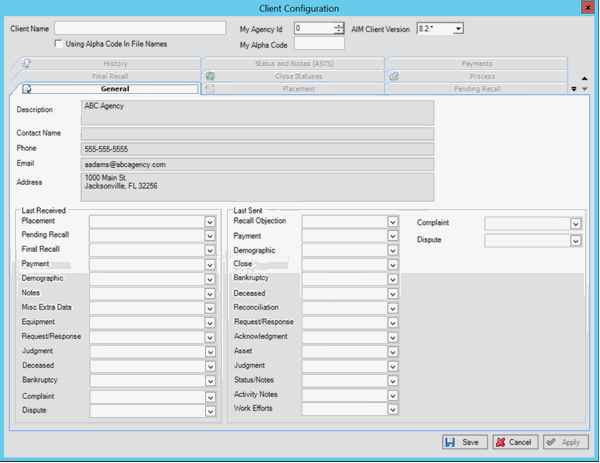
-
Click the Placement tab.
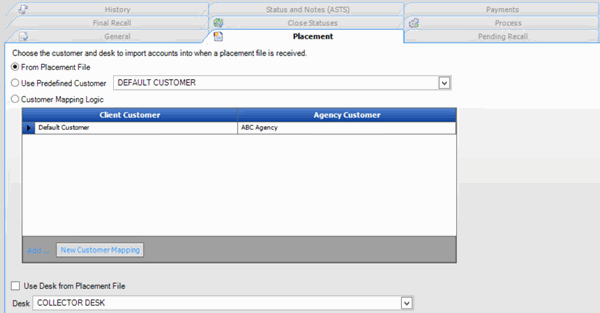
-
Verify that you selected the correct customer and desk to which to move the accounts before importing the placement data.
-
Click the Process tab.

-
In the Import section, click Placement (CPLC). The Open dialog box appears.
-
Click the Placement file to import and then click Open. A notification dialog box appears, which shows the number of records and total account balance in the file.
-
Click OK. Data from the file appears in the preview window.
-
To review debtor information, click the plus sign (+) next to a file number. An account can have multiple debtors associated to it.
-
After reviewing the data, click Import File. When the import process is complete, a notification dialog box appears.
-
Click OK.
-
To review any processing errors, click the History tab.



