- Contents
Exchange Manager Help
Create a User-defined Field
Use the Query Tool Built Export window to define a field to include in the export file.
To create a user-defined field
-
Click the [Export Layout Name] tab on the Export Files tab (for example, End of Month Report).
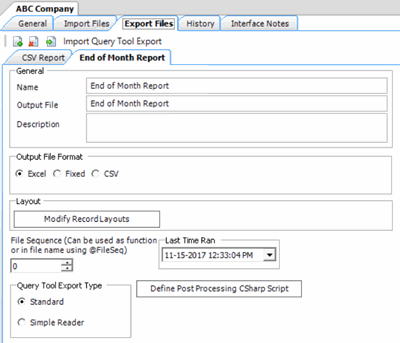
-
Click Modify Record Layouts. The Query Tool Built Export window appears.
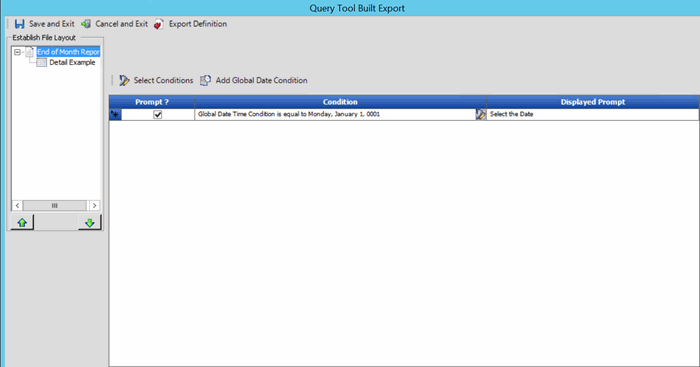
-
Click the name of the detail record (for example, Detail Example). Information for the detail record appears.
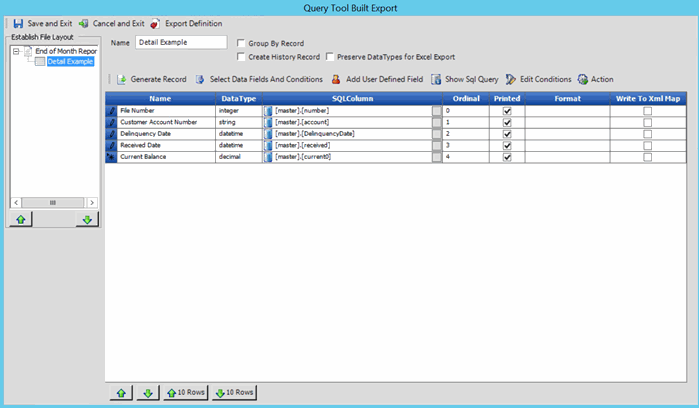
-
Above the data grid, click Add User Defined Field. Exchange Manager adds a row to the data grid.

-
In the Name box, type a descriptive name for the field.
-
In the SQLColumn box, click the gray box. The Define User Created Field dialog box appears.
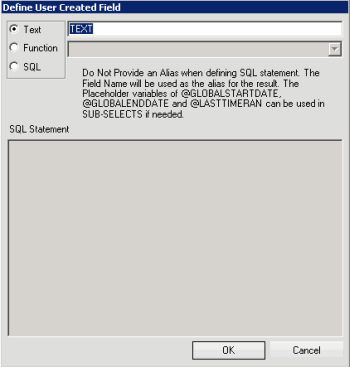
Text: If selected, type the text to assign to the field.
Function: If selected, click the function to use to populate the field (for example, Current Date or File Sequence).
SQL: If selected, type the SQL statement to use to populate the field.
-
Complete the information and then click OK. Exchange Manager updates the data grid and populates the DataType box accordingly.
-
In the Query Tool Built Export window, click Save and Exit.
-
In the Clients pane toolbar, click Save. The Update Comment dialog box appears.
-
In the Update Comment box, type a comment regarding your changes and then click OK.