- Contents
Exchange Manager Help
Modify SQL Query
Use the Configure Conditions dialog box to view or modify the query as a SQL statement.
To modify a SQL Query
-
Click the [Export Layout Name] tab on the Export Files tab (for example, End of Month Report).
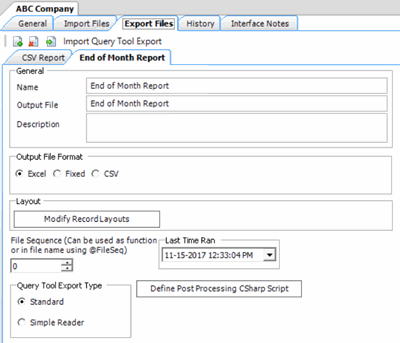
-
Click Modify Record Layouts. The Query Tool Built Export window appears.
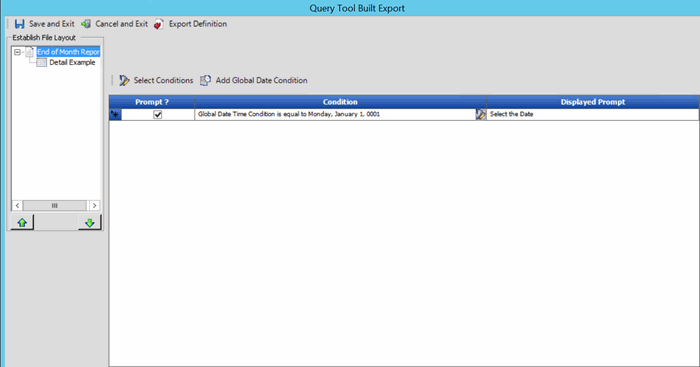
-
Click the name of the detail record (for example, Detail Example). Information for the detail record appears.
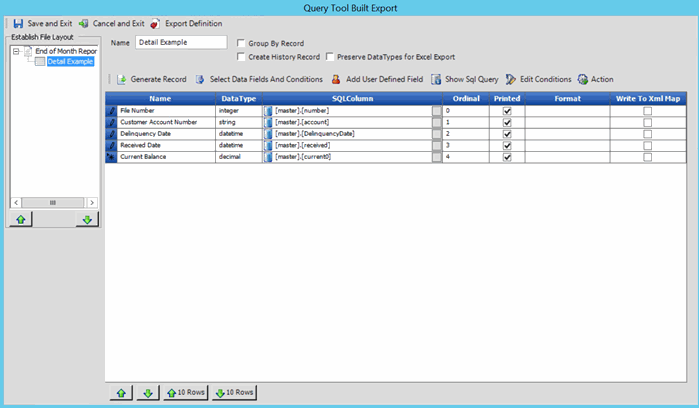
-
Above the data grid, click Show Sql Query. The SQL Query Form dialog box appears.
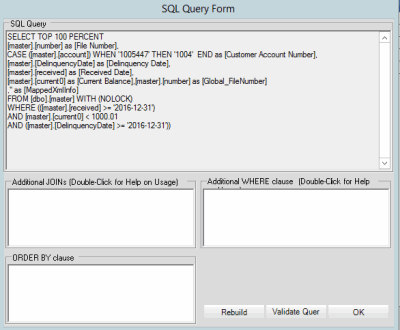
-
To add a table or derived table to use as select columns, in the Additional JOINS box, type the JOIN clause. To view an example, double-click in the box.
-
To add a search condition, in the Additional WHERE clause box, type the WHERE clause. To view an example, double-click in the box.
-
To specify a sort order, in the ORDER BY clause box, type the ORDER BY clause. For example, "ORDER BY AccountID."
-
To verify that the SQL statement is valid after adding or modifying a clause, click Validate Query.
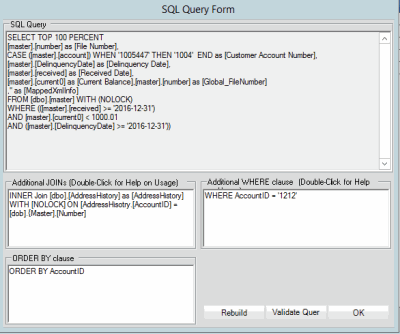
-
To rebuild the query after adding or modifying a clause, click Rebuild. Exchange Manager updates the SQL Query box to reflect your changes.
-
Click OK.
-
In the Query Tool Built Export window, click Save and Exit.
-
In the Clients pane toolbar, click Save. The Update Comment dialog box appears.
-
In the Update Comment box, type a comment regarding your changes and then click OK.