- Contents
Invoices Help
Specify Default Invoicing Options
Use the Options dialog box to specify default invoicing options for your agency. These settings apply globally.
To specify default invoicing options
-
From the View menu, click Options. The Options dialog box appears.
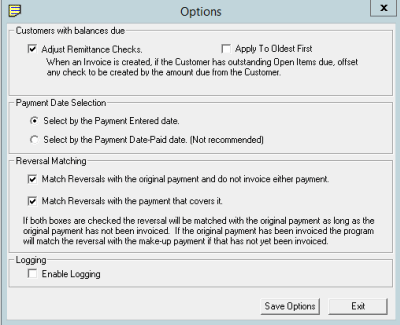
Adjust Remittance Checks: If selected, the Invoices program deducts from the checks created in the Invoices program the outstanding open items due from customers. The Invoices program reduces the invoice totals by the amount applied to outstanding accounts receivable items and prints another summary line on invoices to show the amount applied.
Apply to Oldest First: If selected, the system applies payments to the oldest accounts receivable balance first. This option is available when you select the Adjust Remittance Checks check box.
Select by the Payment Entered Date: If selected, the invoice includes payments based on the date a user added the payment to Latitude.
Select by the Payment Date - Paid date: If selected, the invoice includes payments based on the date paid.
Match Reversals with the original payment and do not invoice either payment: If selected, the Invoices program matches reversals to the reversed payment and doesn't invoice either transaction.
Match Reversals with the payment that covers it: If selected, the Invoices program matches reversals to any matching payment for the same account and doesn't include them on invoices.
Note: If you selected both check boxes, the Invoices program matches reversals to the original payment as long as your organization hasn't invoiced the original payment. If your organization invoiced the original payment and hasn't invoiced the make-up payment, the Invoices program matches the reversals to the make-up payment. If you cleared both check boxes, the invoice includes all payments and reversals.
Enable Logging: If selected, the Invoices program creates the "Invoices.log" file in the C:\Program Files (x86)\Interaction Collector\AuditLogs directory. It contains any error messages generated in the Invoices program. You can send this file to Latitude by Genesys Support for assistance in troubleshooting invoicing issues.
-
Complete the information and then click Save Options.