- Contents
Latitude Help
Add a Credit Card
Use the Card tab in the Payment Instrument dialog box to add a credit card to the Method list box. You must have the Credit Cards Permission.
To add a credit card
-
In the Task Panel navigation tree, do one of the following:
-
Click Payments.
-
Click Arrangements.
-
Click the plus sign (+) next to the Method list box. The Payment Instrument dialog box appears.
-
Click the Add tab and then click Card.
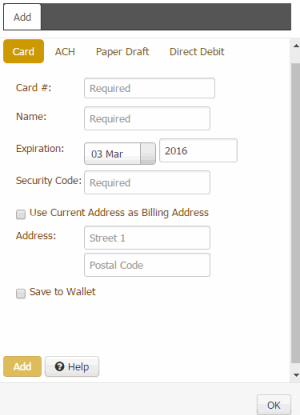
Card #: Credit card number.
Name: Name as it appears on the credit card.
Expiration: Credit card expiration month and year.
Security Code: Three-digit security code that appears on the back of the credit card.
Save to Wallet: If selected, the system saves the credit card information to the customer's wallet using the following naming convention: "[Name on credit card]-CC-[last four digits of the credit card account number]." For example, "John Smith-CC-1111." The system tokenizes the credit card information. When taking a payment in the future, you can select this credit card and the system uses Payment Vendor Gateway to retrieve the token.
Replace Existing?: If selected, the system replaces an existing credit card that you specify with this new credit card. Select the check box and then click the credit card to replace. If no credit cards exist, the system doesn't display this check box.
-
Complete the information and then click OK. The credit card is available for selection in the Method list box.
Note: If the credit card does not match an existing credit card type (for example, Visa), an error message appears. For more information about maintaining credit card types, see Credit Card Types.