- Contents
Latitude Help
Change Your Password
Use the Change Password dialog box to change your Latitude by Genesys password. If your password is close to the expiration date (based on the Password Expiration permission setting), a warning appears under the Change Password link.
To change your password
-
Do one of the following:
-
On your desktop, click the shortcut to Latitude by Genesys.
-
If you have a bookmark set in your browser for Latitude by Genesys, click the bookmark.
-
In your browser, in the Address box, type the address for Latitude by Genesys and press Enter.
The Logon page appears.
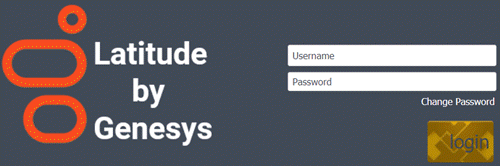
-
Click Change Password. The Change Password dialog box appears.
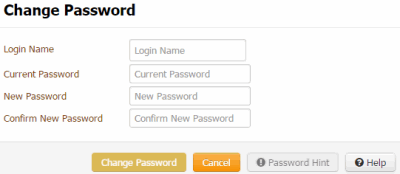
-
In the Login Name box, type your user ID.
-
In the Current Password box, type your current password.
-
In the New Password box, type your new password.
Tip: To view the requirements for creating a password, click Password Hint.
-
In the Confirm Password box, retype your new password.
-
Click Change Password.