- Contents
Latitude Help
Locate an Account Using Quick Search
Use the quick search feature to locate an account using a single search criteria. For more information, see Quick Search Codes.
To locate an account using quick search
-
In the Account toolbar, do one of the following:
-
In the list box, click a search code.
-
In the Search box, type the code (for example, "F" for file number) and then press Tab. The system populates the list box with the specified code.
-
In the Search box, type the value.
Note: If you are searching by international phone number, click the country code in the list box within the Search box and then type the phone number.
-
Press Enter or click the Search icon. If multiple records match, the results appear on the Results tab. If a single record matches, the following outcomes are possible:
-
If your organization requires you to validate information with the caller before displaying the account, the Data Protection dialog box appears. Verify the information with the caller and then click Validated. If you click Not Validated, the system doesn't display the account.
-
If there are warnings for the account, the Warnings dialog box appears. Review the warnings and then click OK.
-
The account appears in the Work Form.