- Contents
Latitude Help
Set an Account Follow-up Date
Use the Set Account Follow-up Date dialog box to set a follow-up date on an account. The account appears in the Work Form on the specified day when you attempt to move to the next account when working a queue. You cannot set a follow-up for a date in the past, or a date that exceeds the maximum follow-up days allowed for the desk. For more information, see Add a Desk. To set a follow-up date, you must have the Set Follow-up Date Permission.
To set an account follow-up date
-
In the Account toolbar, click Follow-up.
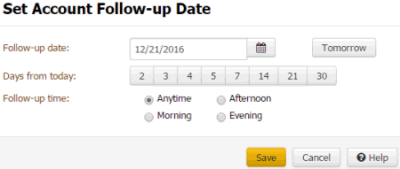
Follow-up Date: Date to follow up on the account.
Tomorrow: Sets the account to appear in the Work Form tomorrow.
Days from Today: Sets the account to appear in the Work Form a specific number of days from the current date.
Follow-up Time: If selected, sets the account to appear in the Work Form at a specific time of day.
-
Complete the information and then click Save.