- Contents
Latitude Help
View Letter History
Use the Letter History panel to view the letters that a user requested for the account displayed in the Work Form. An "x" in the last column of the data grid indicates that a user deleted the letter request before sending the letter.
To view letter history
-
In the Task Panel navigation tree, click Letters and then click Letter History.

Link Icon
(![]() ): Indicates that the letter can include information
for linked accounts.
): Indicates that the letter can include information
for linked accounts.
Method: Method for delivering the letter (for example, print, email, fax).
Code: Code that identifies the letter.
Type: Type of letter requested.
Description: Description of the letter.
Date Requested: Date a user requested the letter.
Date Sent: Date a user sent the letter.
Sender: Person who sent the letter.
Recipient: Person who received the letter.
Subject: Person the letter is regarding.
Note: If a Trash Can icon appears in the last column, a user deleted the letter request before sending the letter.
-
To view details for a letter request, in the data grid, click the letter and then click Details. The Details View dialog box appears.