- Contents
Latitude Console Help
Export Query Results
Use the Results tab in a query tool window to export the results of a query.
To export query results
-
In the toolbar, click Run. The results appear on the Results tab. The following example shows the Results tab in the Account Analysis window.
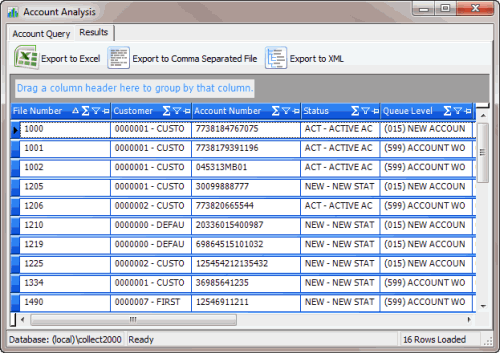
-
To export the results, do one of the following:
-
To export the query results to an Excel file, in the toolbar, click Export to Excel.
-
To export the query results to a comma-separated value (CSV) file, in the toolbar, click Export to Comma Separated File. The file includes a heading row, with values contained in quotes and separated by commas.
-
To export the query results to an XML file, in the toolbar, click Export to XML. In the file, the column names display as the element tags.
The corresponding Export Results to dialog box appears.
-
In the File name box, type a name for the file and then click Save.
Related Topics