- Contents
Latitude Console Help
Group Accounts in the Query Results
Use the Results tab in a query tool window to group accounts in the query results.
To group accounts in the query results
-
In the toolbar, click Run. The results appear on the Results tab. The following example shows the Results tab in the Account Analysis window.
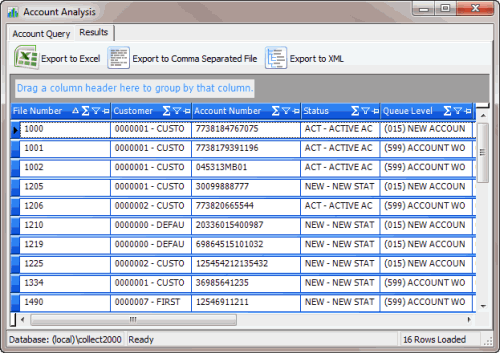
-
Click a column heading, drag it into the space above the column headings, and drop it. Accounts group on the specified column. The following example shows accounts grouped by customer (client).

-
To view the accounts in a group, click the plus sign (+) next to the group to expand it.
-
To add a group within a group, do the following:
-
Click the plus sign (+) next to the group to expand it.
-
Click a column heading, drag it into the space above the column headings, and drop it.

-
To change the sort for a group, click the group heading. Groups sort in ascending order by default.
-
To delete a group, click the group heading and drag and drop it back into the query results space.
Related Topics