- Contents
Latitude Console Help
Wildcard Search
If you don't know the precise spelling of a name, you can use wildcard search to search on a partial name. The system displays all records that match the specified characters. For example, "SMITH" returns "SMITH" and "SMITHERS." You can use the following characters in a wildcard search:
% (percent sign): Represents multiple characters. For example, SM% returns all names that begin with "SM."
_ (underscore): Represents a single character. For example, SM_LE returns all names that are five characters in length, begin with "SM," and end with"LE" (such as SMILE, SMULE, SMALE).
To use wildcard search
-
In the Name #1 list box, select the name type.
-
In the Name #1 box, type a full or partial name.
-
Clear the check box at the end of the Name #1.
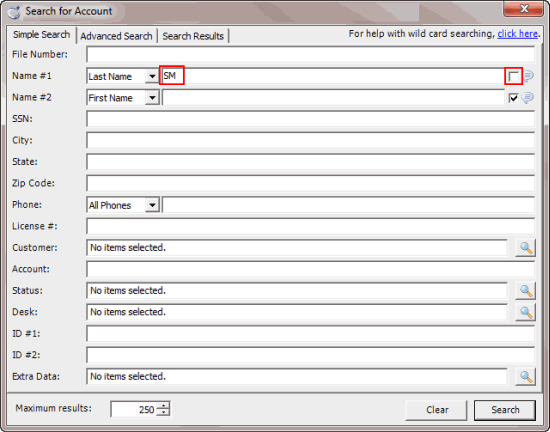
-
Click Search. The results display on the Search Results tab. If the system doesn't find any matches, a message displays indicating such.
Note: You can also do a wildcard search on the Name #2 box, along with the Name #1 box.
Related Topics
Search for an Account Using Simple Search