- Contents
WorkFlow Designer Help
Change Priority
Use the Change Priority dialog box to change the processing priority of accounts. This activity causes an account to appear as though the system processed it earlier or later than it actually was.
To modify a Change Priority activity
-
Create or open a workflow with a Change Priority activity. For more information, see Create a Workflow or Modify a Workflow.
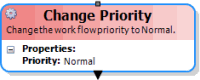
-
On the workflow tab, double-click the Change Priority activity. The Change Priority dialog box appears.
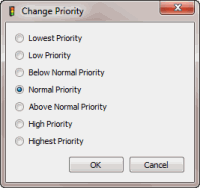
-
Click an option to indicate the priority to assign to the account and then click OK. WorkFlow Designer updates the Change Priority activity in the workflow.