- Contents
WorkFlow Designer Help
Modify Counter
Use the Edit Modify Counter Activity dialog box to specify the criteria for modifying a counter.
To modify a Set Counter activity
-
Create or open a workflow with a Set Counter activity. For more information, see Create a Workflow or Modify a Workflow.
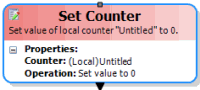
-
On the workflow tab, double-click the Set Counter activity. The Edit Modify Counter Activity dialog box appears.
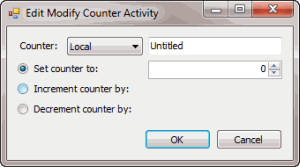
Counter: Type of counter to use for accounts flowing through this activity.
Local: Local counters exist for the account as it runs through the current instance of a workflow. If the WorkFlow Engine started an account in another workflow instance, or even the same workflow, the instances don't share counters and the WorkFlow Engine can modify and compare them separately. These counters are useful as looping constructs where the WorkFlow Engine sets a counter to a specific value and then increments or decrements the counter until it reaches a certain value.
Work Flow: Workflow counters exist for the account for all instances of execution in the current workflow. If the WorkFlow Engine started the account in another instance of the same workflow, the account shares this value with both instances. These counters are useful as flags within the workflow to indicate that an action occurred (for example), so the WorkFlow Engine doesn't repeat it.
Account: Account counters exist for the account for all instances across all workflows. Any workflow running on the account shares this value. These counters are also useful as flags that the WorkFlow Engine can affect in multiple workflows.
Note: You can create a counter for each counter type, specify a numeric value, and save the counter with a name you choose. There is no limit to the number of counters you can create. Counter names are not case-sensitive. However, two counters with the same name, but of a different type, refer to different counters. For example, a local counter named "mycounter" and a workflow counter named "mycounter" are separate counters, and track different values. Best practice recommends that you choose unique and descriptive counter names for ease of identification and management.
Name: Name to assign to the counter.
Set counter to: If selected, the WorkFlow Engine sets the counter value to the specified value.
Value: Number to set the counter value to, or increase or decrease the counter value by, depending on the option selected.
Increment counter by: If selected, the WorkFlow Engine adds the specified number to the counter.
Decrement counter by: If selected, the WorkFlow Engine subtracts the specified number from the counter.
-
In the Counter list box, click the type of counter to use.
-
In the Name box, type a name for the counter.
-
Do one of the following:
-
To set the counter value to the specified value, click Set counter to and then, in the Value box, type the number to set the counter value to.
-
To increase the counter value by the specified value, click Increment counter by and then, in the Value box, type the number to increase the counter value by.
-
To decrease the counter value by the specified value, click Decrement counter by and then, in the Value box, type the number to decrease the counter value by.
-
Click OK. WorkFlow Designer updates the Set Counter activity in the workflow.
Note: If you chose to set the counter to a specific value, the activity name remains as Set Counter. If you chose to increase the counter by a specific value, the WorkFlow Designer renames the activity to Increment Counter. If you chose to decrease the counter by a specific value, the WorkFlow Designer renames the activity to Decrement Counter.