- Contents
AIM Help
Create a Distribution Template
Use the General tab in the Distribution Templates pane to create a distribution template, which includes the agencies and attorneys to receive accounts. Only agencies and attorneys that your organization set up in AIM are available. For more information about adding an agency or attorney to AIM, see Add an Agency or Attorney.
To create a distribution template
-
Do one of the following:
-
In the AIM window, in the submenu bar, click Add and then click Distribution Template. The Distribution Templates pane appears with the General tab selected.
-
If the Distribution Template pane is open, in the menu bar, click Add Distribution Template. AIM clears the data from the pane to allow you to add a distribution template.
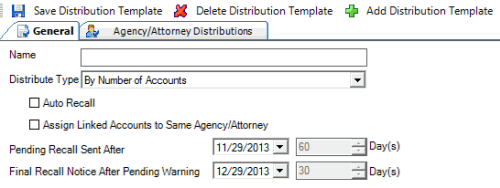
Name: Name of the distribution template.
Distribution Type: Type of distribution, which indicates how AIM disburses the accounts.
Auto Recall: If selected, the system flags pending and final recalls on accounts, based on the dates specified. If not selected, select the accounts to generate a recall file manually. AIM generates automatic recalls when it exports recalls for accounts that are due for recall. For more information, see Issue a Pending Recall of Accounts and Issue a Final Recall of Accounts.
Assign Linked Accounts to Same Agency/Attorney: If selected, AIM places linked accounts that you haven't placed with an outside agency or attorney with the same agency or attorney as other accounts in the linked accounts group.
Pending Recall Sent After: Number of days after account placement to wait to set the pending recall flag.
Final Recall Notice After Pending Warning: Number of days after AIM sets the pending recall flag to wait to set the final recall flag.
-
Complete the information.
-
Do the steps to Specify an Agency or Attorney to Receive Accounts.
-
In the menu bar, click Save Distribution Template. AIM adds the distribution template to the Distribution Templates category in the Navigation pane.