- Contents
AIM Help
Map a Payment Code
Use the Payment Codes tab in the Options window to map payment codes to amounts, payment batch types, and money buckets. You can also indicate whether to track ROI for portfolios, populate legal and accounting information in Latitude, and create a payment batch. AIM returns payment codes in YGC files for Record 30. AIM uses special processing for the first three payment codes (01, 03, and 06) that respects the fee schedule and creates an appropriate batch type for negative amounts.
To map a payment code
-
In the menu bar, click Tools and then click YGC Options. The Options window appears.
-
Click the Payment Codes tab.
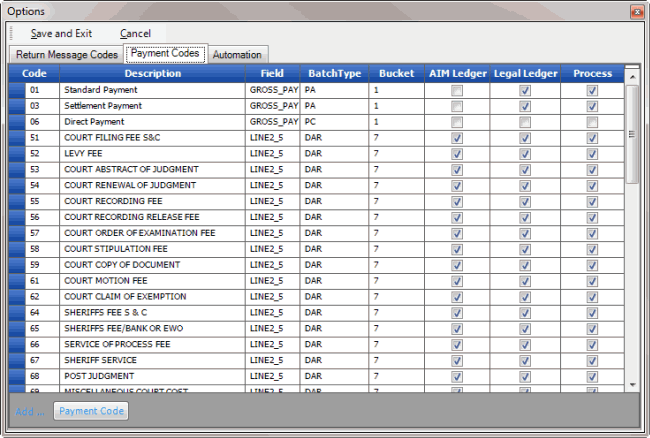
Code: Code that identifies the payment.
Description: Description of the payment code.
Field: Field in the YGC file that contains the transaction amount to apply to accounts with this payment code.
BatchType: Latitude batch type to assign to transactions with this payment code. It's not necessary for you to specify a batch type for payment codes 01, 03, or 06.
Bucket: Latitude money bucket to use when applying transactions to accounts with this payment code.
AIM Ledger: If selected, AIM tracks ROI for portfolios. AIM derives ROI information from Portfolio Manager.
Legal Ledger: If selected, AIM populates legal and accounting information in Latitude.
Process: If selected, AIM creates a payment batch for transactions received with this code. The payment batch corresponds to the specified batch type. After you import payment information, process the payment batch in Latitude.
-
To add a payment code, click Payment Code. AIM adds a blank row to the data grid.
-
Complete the information and then click Save and Exit.