- Contents
AIM Help
Specify Evaluation Parameters
Use the Agency/Attorney Evaluator pane to specify parameters for evaluating agency and attorney placements.
To specify evaluation parameters
-
In the menu bar, click Reports, click Agency/Attorney Evaluator. The Agency/Attorney Evaluator pane appears, with the Parameters tab selected.
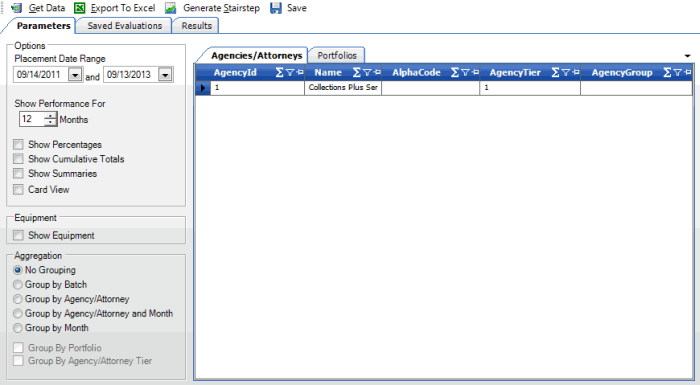
Options
Placement Date Range: Placement start and end dates to evaluate.
Show Performance For (Months): Number of performance months to include in the evaluation results.
Show Percentages: If selected, the evaluation results include the percent of the total dollar amount collected each month.
Show Cumulative Totals: If selected, the evaluation results include cumulative totals for the percent collected each month.
Show Summaries: If selected, the evaluation results include report totals.
Card View: If selected, AIM displays the evaluation results in a card view.
Equipment
Show Equipment: If selected, the evaluation results include equipment.
Aggregation
No Grouping: If selected, records appear as separate line items in the evaluation results.
Group by Batch: If selected, AIM combines records for the same batch ID in the evaluation results.
Group by Agency/Attorney: If selected, AIM combines records with the same agency or attorney in the evaluation results.
Group by Agency/Attorney and Month: If selected, AIM combines records with the same agency or attorney, and month in the evaluation results.
Group by Month: If selected, AIM combines records for the same month in the evaluation results.
Group by Portfolio: If selected, AIM combines records for the same portfolio in the evaluation results.
Group by Agency/Attorney Tier: If selected, AIM combines records for the same tier in the evaluation results.
-
Specify the option, equipment, and aggregation parameters.
-
On the Agencies/Attorneys tab, click one or more agencies or attorneys to include in the evaluation.
Tip: To select multiple sequential rows, press and hold the Shift key and click the first and last sequential row. To select multiple non-sequential rows, press and hold the Ctrl key and click each individual row.
-
Click the Portfolios tab.
-
Click one or more portfolios to include in the evaluation. To select more than one portfolio, see the previous tip.
-
To save the evaluation, do the following:
-
In the toolbar, click Save. The Save dialog box appears.
-
Type a name and description for the evaluation and then click Save. AIM adds the evaluation to the Saved Evaluations tab.