- Contents
Import Excel Help
Introduction to Import Excel
Import Excel allows you to import new business data from a Microsoft® Excel® spreadsheet into the Latitude database. Following are the requirements for importing files from Excel:
-
Install Excel on the same workstations where you have Import Excel installed.
-
Don't include spaces in worksheet names.
-
Ensure that the first row of the worksheet contains the column names and that each column name is unique.
-
Ensure that the spreadsheet is contiguous.
-
Ensure that all rows after the first row contain only the data to import. Don't include data such as totals or subtotals.
-
Place the word “LAST” in the first column of the last row to indicate to the program to stop reading in data.
-
To prevent a truncation issue where Excel drops number sequences over 15 digits in length, format numbers as text.
-
Separate names using a comma only (for example, Smith, John). The system doesn't read dashes or other formatting properly.
-
Separate dates using a space, comma, dash, or slash.
-
Cells formatted as a number cannot be blank. Use a zero (0) value instead.