- Contents
Latitude Help
Assign an Account to a Queue
Use the Assign Queue dialog box to assign an account for which you need assistance to a Clerical or Supervisor queue.
To assign an account to a queue
-
In the Account toolbar, click Assign Queue.
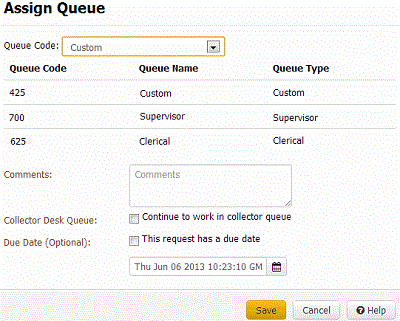
-
To display queues for a specific queue type only, in the Queue Code list box, click the queue.
-
In the data grid, click the queue to which to assign the account.
-
In the Comments box, type a comment regarding what assistance the user needs on the account.
-
To continue to work the account in the Collector queue, select Continue to Work in Collector Queue. If this check box is cleared, the account doesn't appear in the Collector queue until it's released from the Supervisor or Clerical queue.
-
If you want the request completed by a specific date, select This Request has a Due Date and then type or select the due date from the calendar. You cannot select a date and time in the past.
-
Click Save. If the account has a queue assignment already, the system displays a message. Assign the account to a different queue.