- Contents
Latitude Help
Log On to Latitude by Genesys
Use the Logon page to log on to Latitude by Genesys. Your assigned permissions determine which options and features in Latitude by Genesys are available to you. For more information, see Permissions and Policies.
To log on to Latitude by Genesys
-
Open Latitude by Genesys in your browser. The Logon page appears.
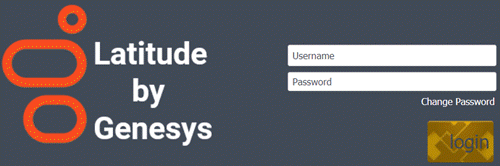
-
Do one of the following:
-
If you have a user ID and password specifically for Latitude by Genesys, type them in the boxes and then click Log On.
Note: As you type your password, periods display instead of the typed characters. If your password expires, the system requires you to change it. For more information, see Change Your Password.
-
If your organization configured Latitude by Genesys to allow an external logon (for example, your network credentials), leave the Username and Password boxes blank and click External Log On. If you aren't logged on externally, the system redirects you to your identity provider and prompts you to provide your credentials.
If your credentials are correct, the Latitude by Genesys page appears. Otherwise, an error message appears; provide the correct credentials or contact your system administrator for assistance.
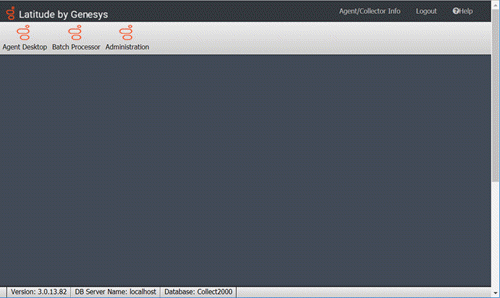
-
To view information about the system (such as assembly versions for each component on the web server), click the version number in the status bar. The About Latitude by Genesys dialog box appears. This information is useful for troubleshooting deployments.
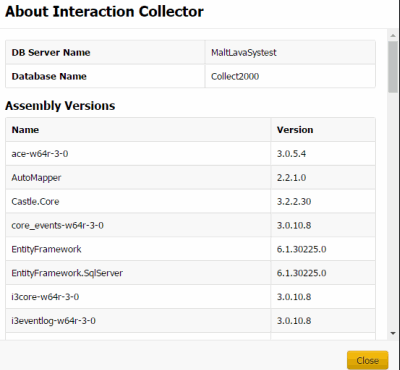
-
Do one of the following:
-
To open the Work Form, click Agent Desktop. A new browser tab opens. If any account interactions remained open when you last logged off, the Open Interactions panel appears. Otherwise, the Search Accounts panel appears. For more information, see Account Retrieval.
-
If you have the appropriate permissions and you want to process a batch of payment transactions, click Batch Processor. For more information, see Process a Payment Batch.
-
If you have the appropriate permissions and you want to configure system codes, settings, permissions, and policies, click Administration. For more information, see System Administration.