- Contents
Latitude Help
Open the Pool Queue
Use the Open Work Queues menu option to open the Pool queue in the Work Form. The Pool queue contains a group of accounts that are available to multiple agents. Unlike static Custom queues, Pool queues are dynamic, with accounts flowing in and out of it as they qualify or disqualify. Accounts in a Pool queue reside on an inventory-type desk, where multiple users have access to them.
To open the Pool queue
-
If the Search & Queue Selection panel isn't visible, click the Search slide-in icon. The Search & Queue Selection panel appears.
-
In the menu bar, click Open Work Queues and then click Pool. The first account in the queue appears in the Work Form.
Notes:
-
If your organization requires you to validate information with the caller, the system displays the Data Protection dialog box before displaying the account. For more information, see Validate a Call.
-
If there are warnings for the account, the system displays the Warnings dialog box before displaying the account. For more information, see View Account Warnings.
-
To move to the next account in the queue, in the Account toolbar, click Next. The next account in the work queue appears. Accounts drop out of the Pool queue as users work them. The system doesn't prompt you to remove them.
Notes:
-
The system assigns payments to the desk assigned to the account. If you add a promise to an account in the Pool queue, change the desk before applying the payment. Ensure that the system assigned the account to your desk before adding a PDC (post-dated payment).
-
If your organization requires you to add notes to accounts after working them, you cannot move to the next account until you add a note to the account displayed in the Work Form. For more information, see Add an Account Note.