- Contents
Latitude Help
Warning Dialog Permission
Use the Warning Dialog permission to specify whether warnings appear automatically for accounts displayed in the Work Form. For more information, see View Account Warnings.
Location
In the Navigation pane, click Applications > Liquid Latitude > Account Data > Warnings > Warning Dialog Policy.
Scope
This permission is available for the following scopes:
-
System
-
Role
-
User
-
Branch
Policy
The policy allows your organization to specify under what conditions warning messages display. Enable the permission for a scope and then specify the condition.
Display Behavior: Condition under which warnings display automatically. Valid values are:
-
Always display warning dialog: Displays warning messages when an account displays in the Work Form even when no warnings exist for the account.
-
Only display warning dialog if warnings exist: Displays warning messages when an account displays in the Work Form only when warnings exist for the account.
Note: If your organization disabled the permission or didn't configure it, Latitude doesn't display warning messages automatically when an account displays in the Work Form. However, if warnings exist for an account, users can click an option in the menu bar to display the warning messages.