- Contents
Latitude Console Help
Process a Batch
Use the Batch tab in the Payment Entry window to process a batch after you have added and verified all payments, reversals, or adjustments. Transactions appear on the client's invoice or against the account balances as (DA or DAR adjustments).
To process a batch
-
If the batch isn't already open, do the steps to Open a Batch. The Payment Entry window appears.
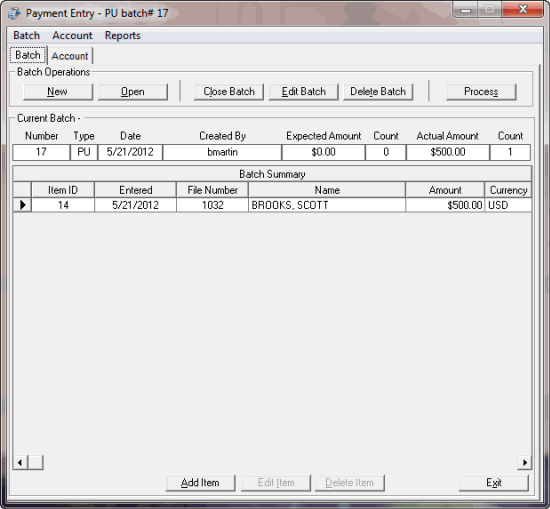
-
Click the Batch tab.
-
Do one of the following:
-
Click Process.
-
From the Batch menu, select Process Current Batch.
A confirmation dialog box appears.
-
Click Yes. When processing is complete, a message dialog box appears.
-
Click OK.
Related Topics