- Contents
Reporting Console
Log on to Reporting Console
Use the Latitude Logon dialog box to log on to Reporting Console. Your permissions determine which options in Reporting Console are available to you. For more information, see "Permissions and Policies" in the Latitude documentation.
To log on to Reporting Console
-
Do one of the following:
-
On your desktop, click the shortcut to Reporting Console.
-
Click Start > All Programs > Interactive Intelligence > Interaction Collector > Reporting Console
The Latitude Logon dialog box appears.
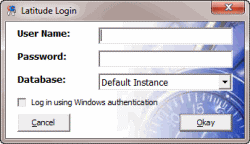
-
In the User Name box, type your Latitude user name.
-
In the Password box, type your Latitude password. As you type your password, periods display instead of the typed characters.
Note: Premises-based clients can use Windows authentication to bind Latitude users to their Windows identity to permit logging on to Latitude automatically. Windows authentication is not available for hosted clients. To log on using Windows authentication, select the Log in using Windows authentication check box and provide your Windows user name and password.
-
Click Okay. The Reporting Console window appears.
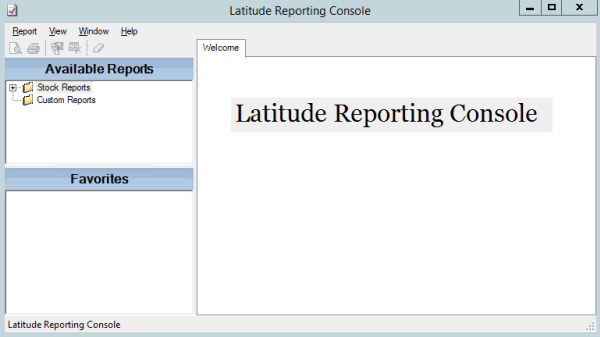
Related Topics
Introduction to Reporting Console