- Contents
Reporting Console
Save a Snapshot of a Report
Use the Information pane to save a snapshot of a report.
To save a snapshot of a report
-
In the Information pane, click the report tab for the report for which to create a snapshot.
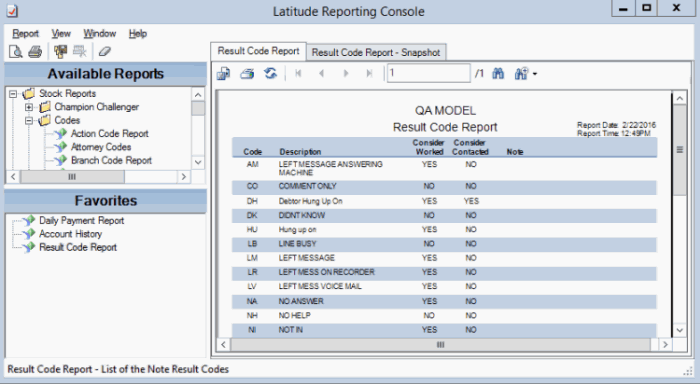
-
In the toolbar, click the Save Snapshot icon. The Create Snapshot dialog box appears.
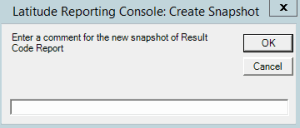
-
In the box, type a name for the snapshot and then click OK. The system saves the snapshot under the original report node in the Navigation pane.
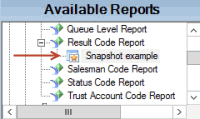
-
To save a new snapshot (and keep the original), do the following:
-
In the Navigation pane, right-click on the report snapshot and then click Save New Snapshot. The Create Snapshot dialog box appears.
-
In the box, type a name for the snapshot and then click OK. The system saves the new snapshot under the original report node in the Navigation pane. The system doesn't update the data in the snapshot on future runs.